You can reset the local admin password for virtual server through the following steps:
1) Login to your Cloud account.
2) Click on My Cloud tab, and then click on the vApp where your virtual machine resides.
3) Click on the Virtual Machines tab, it will show you the list of virtual machine in the vApp.
Make sure the virtual machine is powered off.
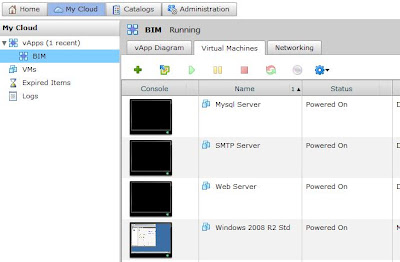
4) Right click on the Virtual Machine that you need to change the password and choose Properties menu.
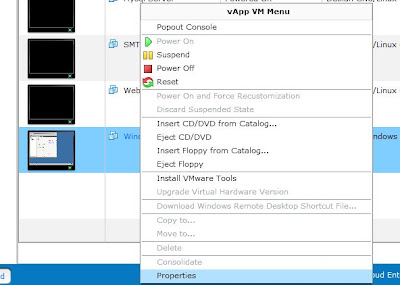
5) Click on Guest OS Customization and make sure the following are done:
a) Select Enable guest customization;
b) Under password reset, select Allow local administrator password;
c) Choose either Auto generate password or Specify password.
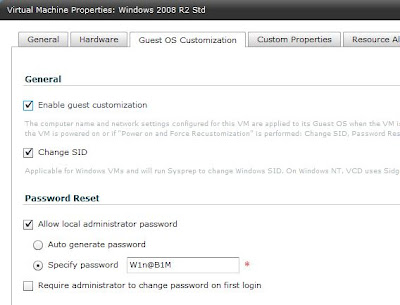
6) Click OK to accept the configuration.
7) Right click on the virtual machine again and choose Power On and Force Recustomization menu.
7) Right click on the virtual machine again and choose Power On and Force Recustomization menu.
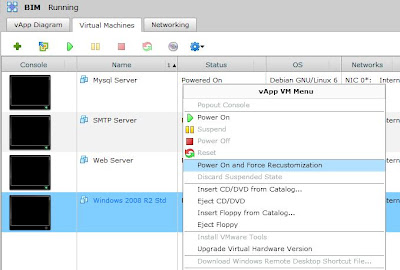
8) Your server will be restarted few times and after the it
finished this process, you may login using the password that you specify
or generated in step 5.










0 comments:
Post a Comment